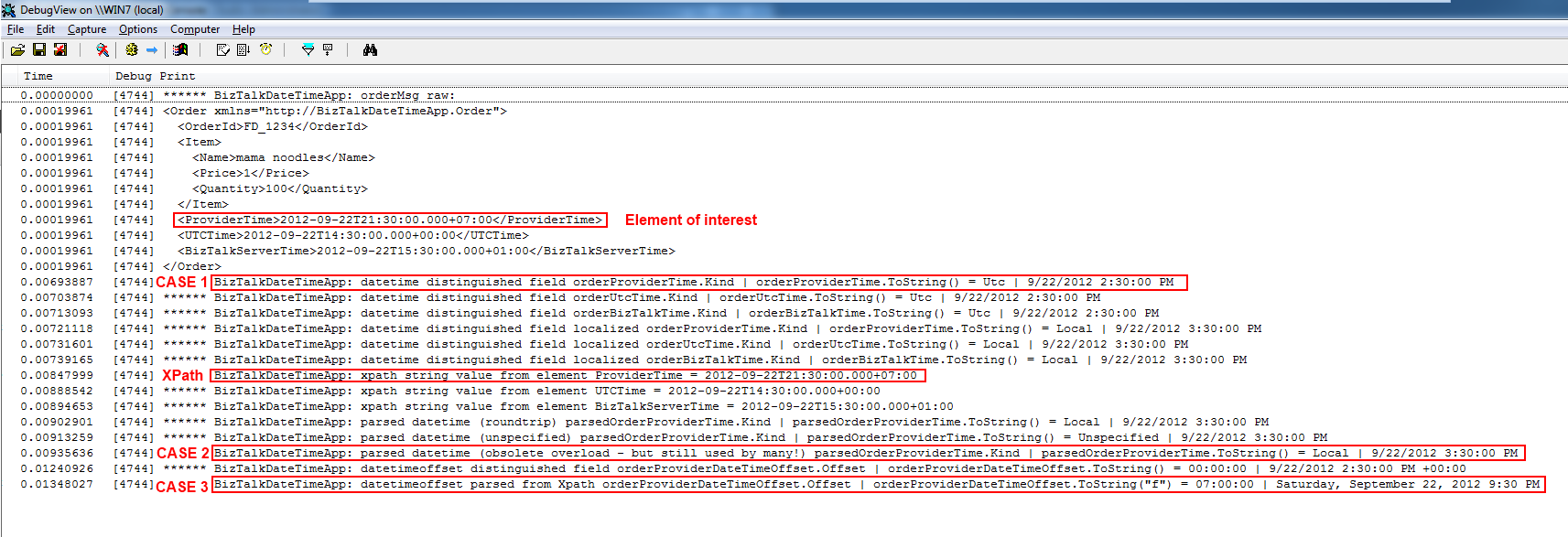The BizTalk WCF Service Publishing Wizard is the tool used to easily publish a WCF Service implemented in BizTalk (typically through an orchestration). See the Publish WCF Services section of the BizTalk documentation for some background information if you are not used to the process of publishing WCF services in BizTalk.
In short, the main output of the Wizard is a Web Application containing the Web Services defined by the user in the Wizard plus a bunch of definition files, and schemas. See Publishing WCF Services with the Isolated WCF Receive Adapters for details of the output produced.
The main problem when using the Wizard from the Program Files menu is that it always start empty. If you have previously published a WCF service through the wizard and wish to modify it, you will always have to redefine the existing services and methods from scratch. This is quite inefficient as it is common at development time to have to either:
- Add new services to the site (in case it is hosted in IIS).
- Add new web methods on an existing service.
- Change a schema (which is probably the change we do the most often).
It would thus be particularly tedious to have to redefine completely a WCF service each time we need to modify it.
One of the files produced by the Wizard is WcfServiceDescription.xml (located under \App_Data\Temp). As explained in Publishing WCF Services with the Isolated WCF Receive Adapters on MSDN, it is an XML file that summarizes the settings used when defining the WCF services in the Wizard.
Luckily, it is possible to feed this file back to the Wizard when running it again so that all the existing services and methods can be pre-populated. This is a great time saver at development time as more often than not, methods and contracts (schemas) are changing regularly.
Nevertheless the tool is far from perfect and I had to deploy the BizTalk assembly containing the updated schema to the GAC so that the Wizard would see it. Having the assembly compiled and picked up by the wizard’s file dialog box did not seem to work properly as I could only see the schemas that were already in the GAC from a previous deployment.
The way to do that is to launch the wizard from the command line by using the following syntax:
BtsWcfServicePublishingWizard.exe -wcfServiceDescription=C:\FolderPath\App_Data\Temp\WcfServiceDescription.xml
BtsWcfServicePublishingWizard.exe is located right in the folder where BizTalk is installed: “C:\Program Files (x86)\Microsoft BizTalk Server 2010” on my 64 bit machine.
The only shortcomings I have noticed so far are:
- In the wizard, if you chose to create receive locations in a BizTalk application, it will attempt to create all the receive locations defined in the wizard. If any of the receive locations already exist in the BizTalk application (from a previous run), the creation of ALL the receive locations will fail. Therefore, none of the new receive locations will be created while the already existing receive locations obviously still exist in the BizTalk Application. This does not mean that the wizard fails, it still succeeds. We can thus grab the new BindingInfo.xml generated by the wizard, extract the new ports and import them separately through the BizTalk Admin console. Alternatively, it is also possible to simply delete the pre-existing receive locations before running the wizard.
- The wizard does not repopulate the target namespace of the generated WCF services, it will default back to http://www.tempuri.org/. The work around is to pick it up beforehand from the service’s wsdl. When opening the wsdl, just look for the “targetNamespace” attribute in the element <wsdl:definitions> , take its value and paste it back in the Wizard.
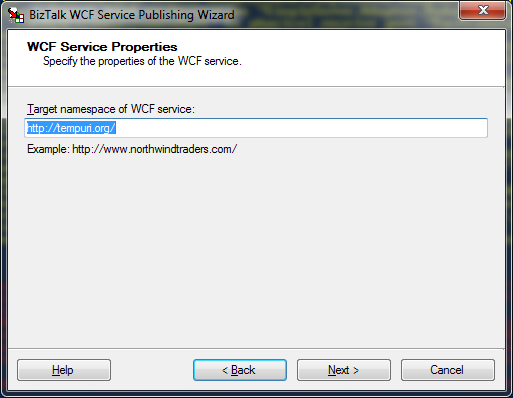
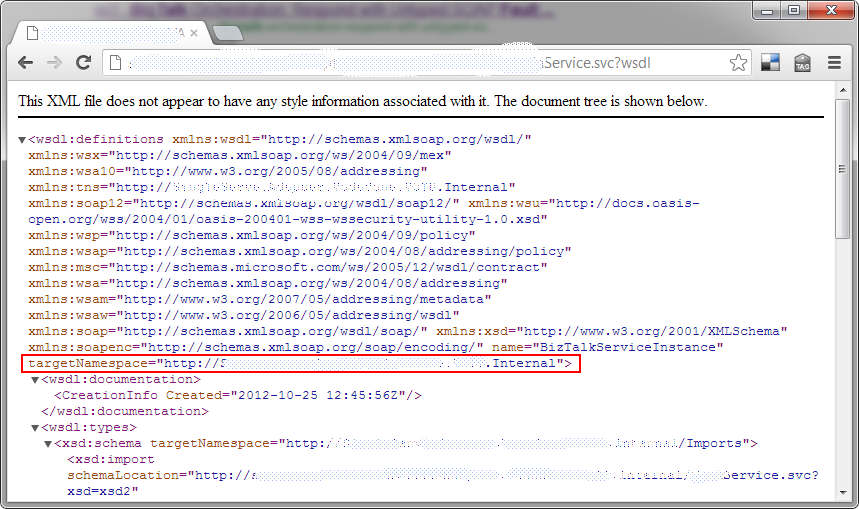
Anyhow, even with these shortcomings, reusing the WcfServiceDescription.xml is still a great time saver!
BtsWcfServicePublishing.exe
On a side note, there is another tool similarly named, BtsWcfServicePublishing.exe which can be downloaded here (notice that there is no “Wizard” at the end of the name). As this tool does not have any GUI, it can be used to script and automate creation of WCF services for BizTalk. That can be useful for automated deployment for example. See the tool reference. As the tool was made available for BizTalk 2006 R2 (.Net 2.0 runtime), the following <startup> configuration section must be added to the tool’s config file so that it can run against BizTalk 2010 assemblies (.Net 4.0 assemblies).
<configuration>
<startup>
<supportedRuntime version="v4.0" />
</startup>
</configuration>
I have actually wrote a note about it in the MSDN documentation (see the Community Content section).